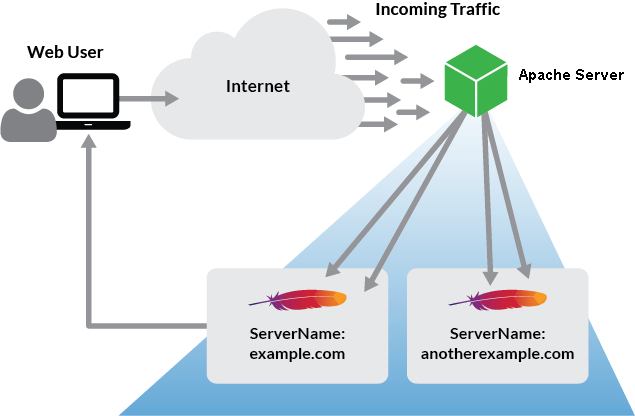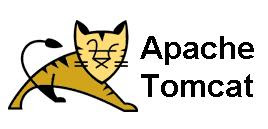How to install LDAP on CentOS 7
Introduction LDAP stands for Lightweight Directory Access Protocol and, as the name suggests, it’s a standard protocol for accessing and maintaining distributed directory information services over an IP network. In this tutorial, we’ll install a LDAP server on Centos 7 using 389 Directory Server. Getting started First of all, configure FQDN in /etc/hosts . In that file, put the server’s fully qualified domain name. 127.0.0.1 localhost localhost.localdomain localhost4 localhost4.localdomain4 ::1 localhost localhost.localdomain localhost6 localhost6.localdomain6 X.X.X.X yoursever.hostname.lan server Of course, substitue the last line in this example with your server’s informations. Configure firewall As you may know, we need to allow LDAP server’s default ports via firewall in order to access it from a remote system. So: firewall-cmd --permanent --add-port=389/tcp firewall-cmd --permanent --add-port=636/tcp firewall-cmd --permanent --add-port=9830/tcp N...